DSPAUT

PAVision
PORTABLE PAUT PROGRAM - PAVISION

PAVision is an inspection program specialized for portable equipment that helps find defects efficiently in inspection targets with various configurations.
It features a configuration menu to set basic Focal Law characteristics and a wide range of functions for data collection.
CONFIGURATION
PA MODE
When you click on MENU CONFIG, you can select a list of PA / PAW / TOFD / CONVENTIONAL, and the basic focal law to configure is provided for the convenience of the user of the function.
This is an image of an internal defect detected with the PA Mode from the Configuration Menu.
PAW MODE
This is an image of an internal defect detected using the PAW Mode from the Configuration Menu.
You can check the resolution and image shape of closely packed internal defects by using PAW Mode in the Configuration Menu.
This is an image of an internal defect detected using PA Mode from the Configuration Menu.
TOFD MODE
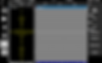
This is an image of an internal defect detected using TOFD mode from the Configuration Menu.
The TOFD Mode function is provided by default and can be used through the UT port in the device.
MENU
MULTI CHANNEL

The program supports Multi CH. You can select your desired configuration, such as PAUT + PAUT + TOFD and PAUT + PAUT, and add or delete it through the Channel Add function.
CALIBRATION
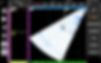
For a more effective inspection, Specimen Velocity, Wedge delay, Sensitivity, TCG, and Encoder can be calibrated using the Calibration function.
VELOCITY CALIBRATION

When you click Velocity in the Calibration Menu, it will display the calibration screen, along with the functions/parameters required for calibration.
WEDGE DELAY CALIBRATION
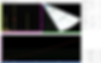
When you click Wedge Delay in the Calibration Menu, it will display the calibration screen, along with the functions/parameters required for calibration.
SENSITIVITY CALIBRATION

When you click Sensitivity Calibration in the Calibration Menu, it will display the calibration screen, along with the functions/parameters required for calibration.
ENCODER CALIBRATION
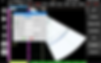
If you click Encoder in the Calibration Menu, you will see a separate window for setting parameters of each axis, and you can use it to calibrate the encoder resolution.



